August 24, 2019
Sononym 1.1 Release Notes
Updated 2019-09-10
A new version of Sononym has arrived. Here are the key highlights:
- Drag and drop of multiple files
- Filter by notes across octaves
- Shuffle/Randomize Search Results
- Manually Override Classes & Categories
- Remove/Delete Files and Folders
- “Scroll-locking” During Similarity Search
- And more…
Download
Head over to our download page to obtain the new release:
→ Download Sononym for Win/macOS/Linux
The update is fully compatible with previous versions, and can be installed on top of your existing installation without making any changes to configuration files or libraries.
Drag and Drop of Multiple Files
It is now possible to drag multiple files to another window or application:
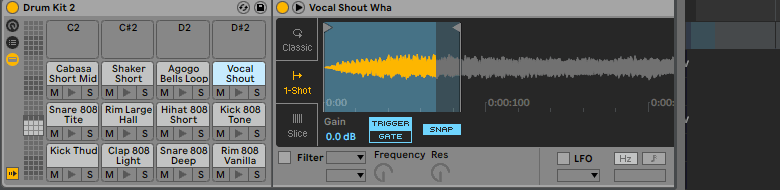
Dragging multiple samples into Ableton Live
Multiple drag-drop works from anywhere where you can select multiple files (Search Results and Collections).
Tip: use the Shift or Cmd/Ctrl modifier key to select more than one file at the same time.
Note: supporting drag and drop was quite an adventure on Windows. If you are technically curious, our friends over at fileside.app have written a detailed article about how they arrived at a workable solution.
Filter by Notes Across Octaves
Another much-requested feature was the ability to filter sounds by their note, regardless of the octave. We have implemented this as an additional mode for the Note/Frequency filter, laid out as a small widget resembling a piano:

The new filter mode, configured to show all samples matching a D sharp
Note that the results are “rounded” to the ideal frequency - so, in case you select a C4, you will get all C notes, but you might also get a few B or C#, in case their tuning was sufficiently close to a perfect C.
Shuffle/Randomize Search Results
When you’re always revisiting the same old folders again and again, enable the Shuffle Mode to see a freshly randomized set of results every time:
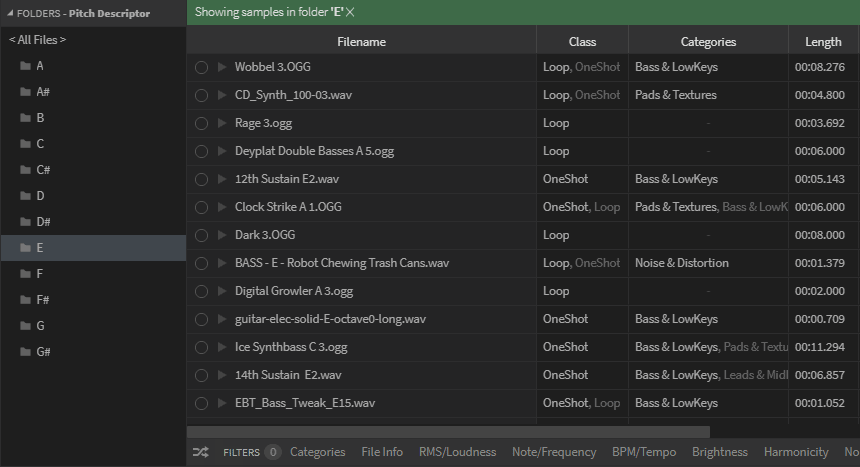
Shuffle button (NB the button has since moved to the table header)
Note: if you choose to sort by a column (e.g. filename) or start a similarity search, the shuffle mode is temporarily disabled.
Also, don’t forget that Sononym has a random preview feature, which selects (and plays) a random file from the current set of results.
Manually override classes & categories
While the classification system in Sononym can recognize sounds from a wide variety of sources, it certainly isn’t perfect. So, on popular demand we’ve now made it possible to override predictions from the neural network. It’s dead simple to use - see the animation below:
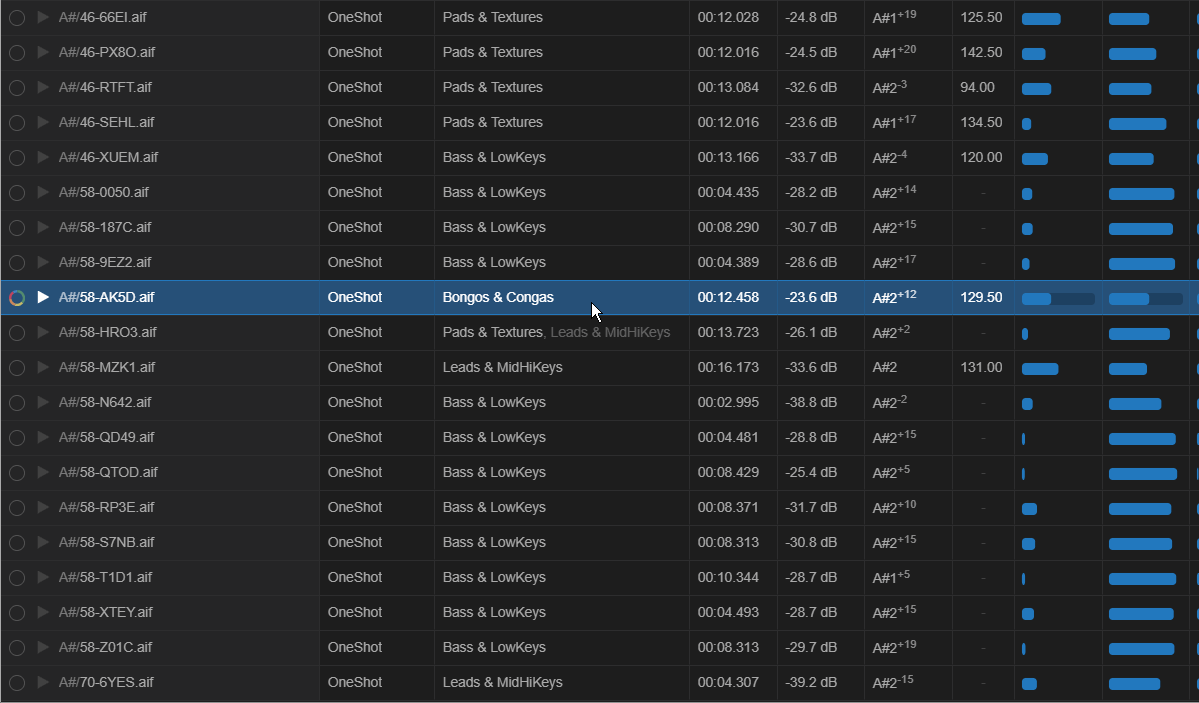
‘Fixing’ a sample that got misclassified
When you override the value, your choice also affects how similarity search is working. A manually assigned class/category will receive a “perfect” score, and as a result of this, will appear topmost in the search results when you browse by category.
Note that you can only use the pre-defined categories. We will introduce free tagging at a later point, which will allow you to organize things exactly as you want.
Ability to Remove/Delete Files and Folders
You are now able to delete files and folders directly from your libraries.
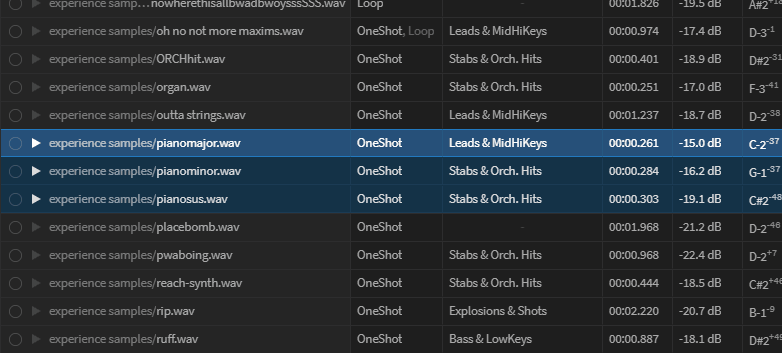
When browsing a set of search results or viewing a folder tree, you are now able to delete files and folders from your harddrive from within the application.
What makes it preferable to delete files using Sononym rather than through your operating system is that your libraries remain in sync at all times. Otherwise, a manual refresh of the library or location would be required.
“Scroll-locking” Results During Simularity Search
A challenge when using similarity search is that the results arrive over time. This can lead to tricky situations like this one:
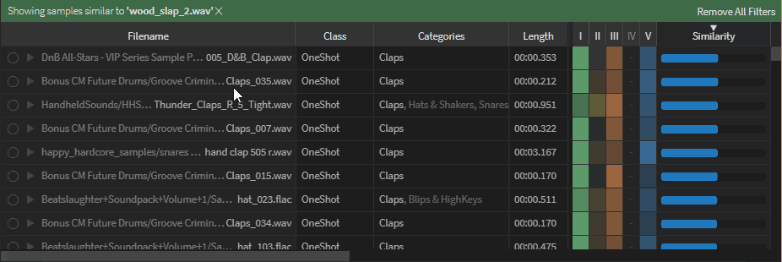
As new results constantly appear, it becomes increasingly tricky to navigate and select entries the further down the list you go. Actually, anything below the first “page” of results would rarely be any fun to explore.
But no more! You can now hold the Alt modifier key to “lock” the focus to a specific item while the search is running. Notice how the cursor changes into a crosshair when doing this:
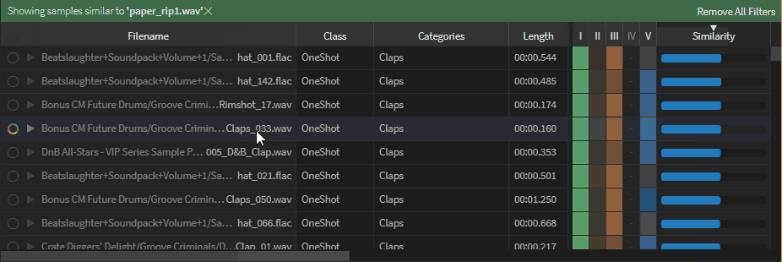
Now, whatever item you are hovering over - selected or not - will stay fixed on the screen, even as additional results arrive above and below the item. Releasing the Alt key will revert to the normal behaviour.
Other Features and Bugfixes
Themed Application Window
We have reworked the application frame and menu system on Windows, where the overall look is a bit more sleek and compact. Also Mac users have reason to notice - perhaps you have been running Sononyms ‘dark’ theme on Mojave - but then, the bright titlebar might have been sticking out like a sore thumb. This is no longer the case!
Finally, the registration name/email is no longer shown in the titlebar (you can still look up this information by choosing “About” from the application menu).
“Always On Top” Mode
Another window-related feature is the addition of ‘Always On Top’ - enable this to bring the Sononym window on top of other open windows. Useful, for example, if you want to use Sononym as a sample-browser alongside your DAW.
Quotes in Text-search
Previously, entering text "like this" would result in Sononym searching for filenames containing the terms "like and this". This makes no sense - especially not as you can’t even use quotes in filenames! Now, entering the same search will result in Sononym looking for files that contain the exact term like this - as you would expect it to.
Global Shortcuts For Audio Seeking
You can now use the arrow keys to change the playback position (seek) within the currently playing file. The shortcuts can be used to seek in both regular/selected files as well as the similarity source - this simply depends on which waveform is currently playing.
Modification Time In Search Results
If you’ve ever launched Sononym and then thought “now where did I put those newly recorded sounds?”, then the Date Modified column can now be used to sort the search results in chronological (or reverse-chronological) order.
Note: the column is hidden by default, but can be enabled by bringing up the Column Options.
Add to New Or Specific Collection
When browsing through search results, it’s now possible to bookmark files into a new collection in a single operation. Simply right-click, or use the relevant keyboard shortcut.
In addition, the first 9 collections now have direct bookmarking shortcuts. Simply hold Ctrl (or Cmd on macOS) + one of the numeric keys to instantly add files.
Copy Multiple Paths to Clipboard
A small enhancement to “Copy Path” - it now supports multiple files. Whereever you can select more than one file, choosing “Copy Paths” will now copy all filepaths to the clipboard, separated by a newline character.
Better Support for Mac Keyboards
With the introduction of dedicated shortcuts for deleting files and folders, we wanted to make this more accessible on the Mac (where the Delete and Insert keys usually are not available). Also, a number of other shortcuts were updated.
See also: List of keyboard shortcuts
Ability to “Hard Refresh” Libraries
If you have a library that is out of sync, and a normal “refresh (look for changes)” does not seem to work, you can now try a “hard refresh”. This will force a re-analysis of all files, so it’s only recommended as a last resort.
Other Bugfixes and Improvements
- Optimized: Faster pasting and verification of missing files in collections.
- Changed: Removing a filter no longer resets the filter state, merely disables it.
- Fixed: Categories filter panel could cause freeze when just one row.
- Fixed: More checks for mangled/corrupted wav files (file indexing).
- Fixed: Explore tab now always showing folder tree (could go missing)
- Fixed: Some minor issues with auto-complete/auto-suggest in search input
- Fixed: Prevent “pinch to zoom” gesture on macOS (magic trackpad
- Fixed (v1.1.1): Security warning on install (macOS 10.14.5 and newer)
- Fixed (v1.1.1): Crash on app exit (affected some macOS installations)
- Fixed (v1.1.1): Misspelled category name (Athmosphere => Atmosphere)
- Fixed (v1.1.1): Inconsistent “Play and Stop” behaviour
- Fixed (v1.1.1): “Add to Collection X” not working from context menu
What’s next?
Visit our roadmap to see what we’re currently working on, and to provide us with feedback:
https://trello.com/b/5CAMhCj1/sononym-roadmap
Wishing you many happy sound-journeys,
the Sononym team